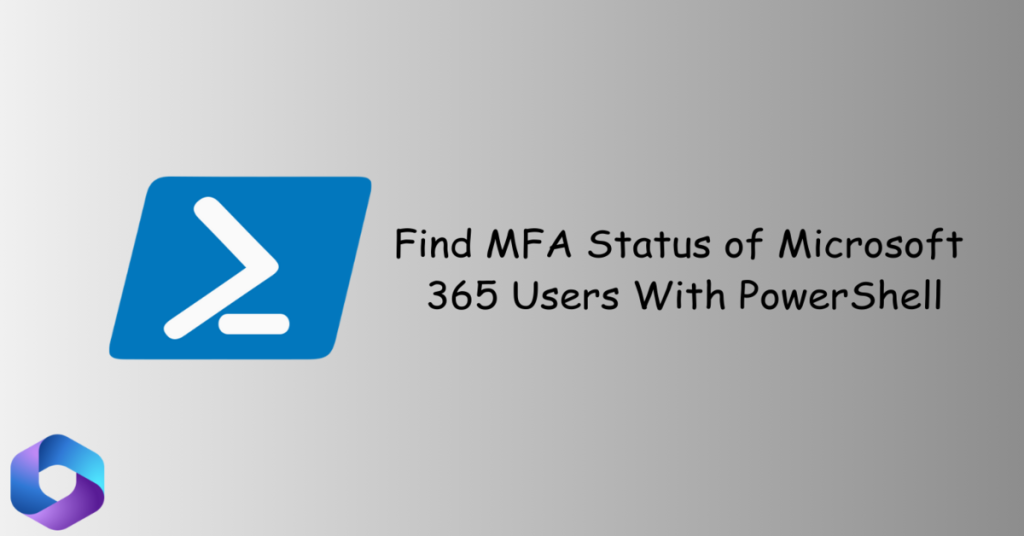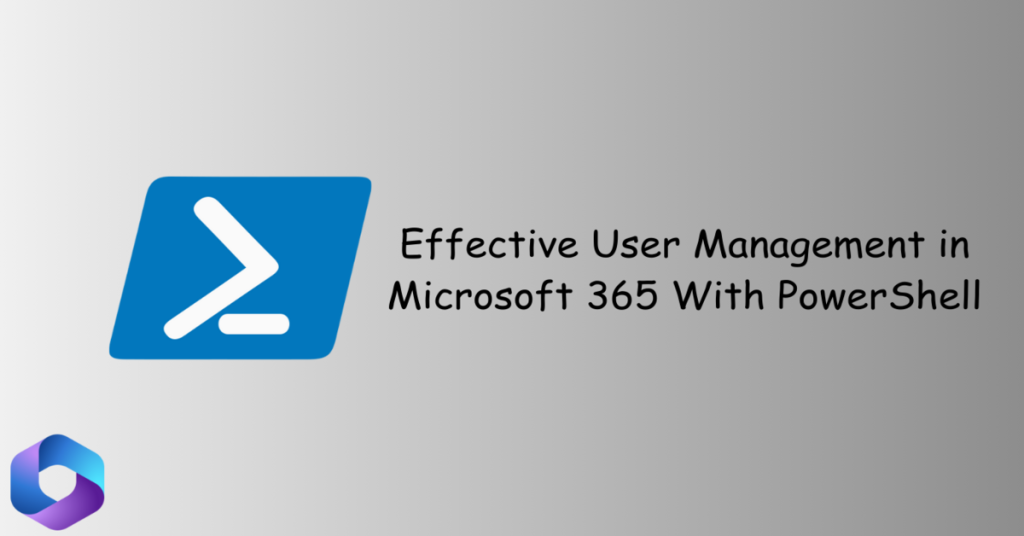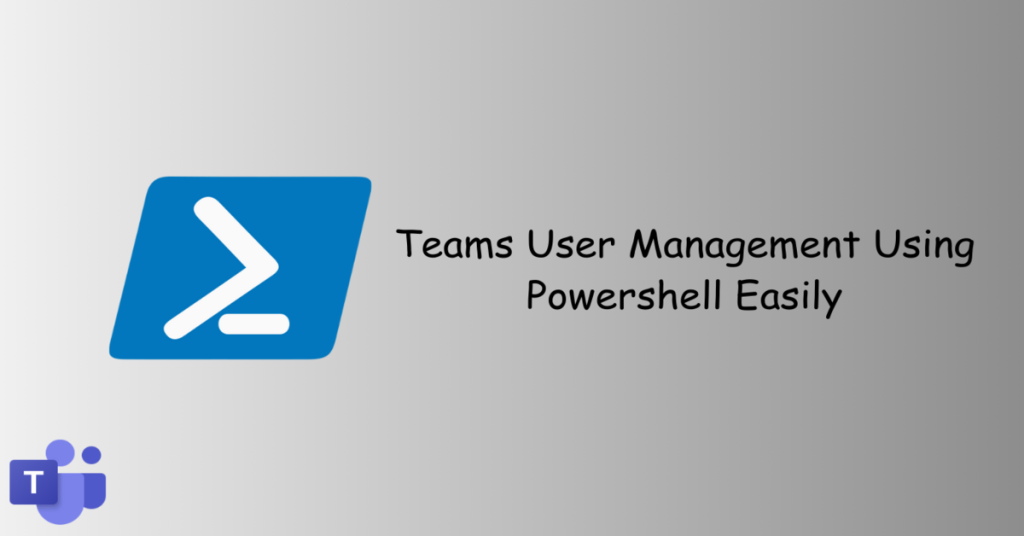PowerShell, developed by Microsoft, stands as a versatile tool simplifying IT management through automation and scripting. This guide explores the basics of PowerShell, its real-world applications, and demonstrates connecting to crucial Microsoft services using simple yet powerful commands.
Table of Contents
What is PowerShell?
PowerShell is a task automation framework designed by Microsoft to streamline system administration. Combining a command-line interface with scripting capabilities, it empowers IT professionals to automate tasks and manage Windows environments efficiently.
Use Cases of PowerShell:
- Automation: With PowerShell, you can effortlessly simplify tasks, making your daily operations more efficient and saving valuable time.
- Scripting: Create versatile workflows effortlessly with PowerShell, allowing you to craft reusable scripts tailored to your specific needs.
- System Configuration: Consistently set up and manage systems with ease, thanks to PowerShell’s capabilities, providing a streamlined approach to configuration tasks.
- Reporting and Monitoring: With PowerShell, you can effortlessly generate detailed reports and proactively monitor system health, ensuring a robust and smoothly operating IT environment.
What Is PowerShell Module
A PowerShell module is a self-contained package of reusable PowerShell scripts, functions, cmdlets, and other elements that facilitate the extension of PowerShell’s functionality. Modules serve as a way to organize and encapsulate code, making it easier to manage and share PowerShell functionalities. They enable the creation of modular and scalable PowerShell scripts, enhancing code reusability and maintainability. PowerShell modules are integral to extending the capabilities of PowerShell by encapsulating specific functionalities, allowing users to import and use them as needed.
What Is PowerShell Cmdlets
In PowerShell, cmdlets play a pivotal role in executing specific tasks, and when organized into modules, they become even more powerful and manageable. Let’s delve into the concept of PowerShell module cmdlets to understand how they enhance the functionality and efficiency of this scripting language.
Connecting to Microsoft Services:
Connecting to Microsoft services via PowerShell is a fundamental step in harnessing the full potential of automation and management capabilities. Whether you’re dealing with Exchange Online, Intune, Azure, SharePoint, or Teams, establishing a connection is the gateway to streamlined administration. In this section, we’ll explore the prerequisites, PowerShell commands, and required modules for connecting to each service.
Connecting to Exchange Online:
Prerequisites:
- PowerShell installed.
- Exchange Online PowerShell Module installed.
Module Installation:
- Open PowerShell with administrator privileges.
- Run the following command to install the Exchange Online PowerShell Module:
Install-Module -Name ExchangeOnlineManagementConnect Commands:
# Connect to Exchange Online
$UserCredential = Get-Credential
$Session = New-PSSession -ConfigurationName Microsoft.Exchange -ConnectionUri http://outlook.office365.com/PowerShell-LiveID/ -Authentication Basic -Credential $UserCredential
Import-PSSession $Session -DisableNameCheckingConnecting to Intune:
Prerequisites:
- PowerShell installed.
- Microsoft.Graph.Intune PowerShell Module installed.
Module Installation:
- Open PowerShell with administrator privileges.
- Run the following command to install the Microsoft.Graph.Intune PowerShell Module:
Install-Module -Name Microsoft.Graph.IntuneConnect Commands:
# Connect to Intune
$TenantID = "<YourTenantID>"
$ClientID = "<YourClientID>"
$ClientSecret = "<YourClientSecret>"
$Token = Get-AuthToken -TenantID $TenantID -ClientID $ClientID -ClientSecret $ClientSecret
# Use the obtained token for subsequent Intune operationsConnecting to Azure:
Prerequisites:
- PowerShell installed.
- Az PowerShell Module installed.
Module Installation:
- Open PowerShell with administrator privileges.
- Run the following command to install the Az PowerShell Module:
Install-Module -Name Az -AllowClobber -ForceConnect Commands:
# Connect to Azure
Connect-AzAccountConnecting to SharePoint:
Prerequisites:
- PowerShell installed.
- SharePointPnPPowerShellOnline Module installed.
Module Installation:
- Open PowerShell with administrator privileges.
- Run the following command to install the SharePointPnPPowerShellOnline Module:
Install-Module -Name SharePointPnPPowerShellOnline -ForceConnect Commands:
# Connect to SharePoint Online
$SiteURL = "<YourSharePointSiteURL>"
$Credential = Get-Credential
Connect-PnPOnline -Url $SiteURL -Credentials $CredentialConnecting to Teams:
Prerequisites:
- PowerShell installed.
- MicrosoftTeams PowerShell Module installed.
Module Installation:
- Open PowerShell with administrator privileges.
- Run the following command to install the MicrosoftTeams PowerShell Module:
Install-Module -Name MicrosoftTeams -ForceConnect Commands:
# Connect to Microsoft Teams
Connect-MicrosoftTeams -Credential (Get-CredentialConclusion:
In conclusion, the power of PowerShell in connecting to Microsoft services is undeniable. These straightforward commands offer a seamless bridge to managing critical platforms such as Exchange, Intune, Azure, SharePoint, and Teams. Embracing the simplicity of these scripts not only ensures efficiency but also empowers IT professionals to enhance and streamline their workflows effortlessly. Whether you are a seasoned administrator or just starting, the unified approach of PowerShell brings unparalleled simplicity to the complex realm of IT management, making it an invaluable tool for every IT professional. Elevate your efficiency, embrace the scripts, and witness a new level of control in your IT operations.