In the world of Microsoft 365, User Management in Microsoft 365 With PowerShell can save a lot of time for you. Using PowerShell goes beyond the usual tasks, giving admins a powerful tool for efficient and controlled user management. This article explores how PowerShell becomes the essential tool for smoothly handling user details, boosting productivity and security.
Throughout this article, we’ll walk through practical uses of PowerShell for Microsoft 365 user management. From finding specific users to understanding their team memberships, security groups, and even checking admin rights, PowerShell simplifies these tasks. We’ll also delve into uncovering aliases, license details, and more, showcasing how PowerShell transforms user management into a streamlined and effective process. Let’s dive in!
Table of Contents
Connecting to Microsoft Online Service
Before delving into the functionalities of PowerShell, it’s imperative to establish a connection with the Microsoft Online Service. This can be achieved using the Connect-MsolService cmdlet. Prioritize the installation of the Microsoft Online Services Module and import the module using Import-Module MSOnline. Following this, prompt for credentials using Get-Credential and connect to the service with:
Connect-MsolService -Credential $credentialOnce connected, PowerShell becomes the gateway to streamline various user management tasks, offering a robust and secure approach to Microsoft 365 administration.
User Management in Microsoft 365 With PowerShell
Finding a User:
Navigating Microsoft 365 user landscape effortlessly with PowerShell.
Get-MsolUser -UserPrincipalName user@example.comExplanation: Retrieve detailed user information, including display name and user principal name.
Exploring Distribution Lists:
Identifying distribution list memberships with PowerShell.
Get-DistributionGroupMember -Identity "MarketingDL"Explanation: Quickly ascertain user involvement in communication groups.
Team Membership Insights:
PowerShell commands to discover Microsoft Teams memberships.
Get-TeamUser -User user@example.comExplanation: Uncover the Teams a user is part of for efficient collaboration.
Security Group Associations:
Unveiling user membership in security groups through PowerShell.
Get-ADUser -Identity user@example.com | Get-ADUserMemberOfExplanation: Streamline access control by understanding a user’s security group affiliations.
Admin Rights Verification:
PowerShell commands to determine if a user has administrative privileges.
Get-MsolRoleMember -RoleObjectId "Organization Management"Explanation: Verify if a user holds administrative rights within the organization.
Aliases and Alternate Email Addresses:
Exploring user aliases and additional email addresses using PowerShell.
Get-Mailbox -Identity user@example.com | Select-Object EmailAddressesExplanation: Find out Aliases of user.
License Details:
PowerShell commands to retrieve information about licenses attached to a user.
Get-MsolUserLicense -UserPrincipalName user@example.comExplanation: Understand the licenses associated with a user for effective resource allocation.
Department and Manager Details:
Utilizing PowerShell to retrieve a user’s department and manager information.
Get-User -Identity user@example.com | Select-Object Department, ManagerExplanation: Enhance organizational insights by understanding departmental and managerial associations.
Password Policy Compliance:
Checking a user’s compliance with password policies using PowerShell.
Get-MsolUser -UserPrincipalName user@example.com | Select-Object UserPrincipalName, PasswordNeverExpiresExplanation: Ensure users adhere to security protocols by examining password policy compliance.
Last Logon Information:
Utilizing PowerShell to gather insights into a user’s last logon activities.
Get-MailboxStatistics -Identity user@example.com | Select-Object LastLogonTimeExplanation: Understand user engagement patterns through last logon timestamps.
Mailbox Permissions:
Exploring mailbox permissions and access rights for a user with PowerShell.
Get-MailboxPermission -Identity user@example.comExplanation: Streamline access control by understanding the permissions associated with a user’s mailbox.
Conclusion
The power of PowerShell in Microsoft 365 user management is undeniable. From user discovery to in-depth insights into various attributes, administrators can navigate and manipulate user details with unprecedented efficiency. By incorporating these PowerShell commands into routine user management tasks, administrators can elevate their control, ensuring a secure and productive Microsoft 365 environment.
In the evolving landscape of Microsoft 365, the command-line prowess of PowerShell becomes a valuable ally for administrators seeking to streamline and enhance their user management practices.
Let me know in the comments how did you find User Management in Microsoft 365 With PowerShell.
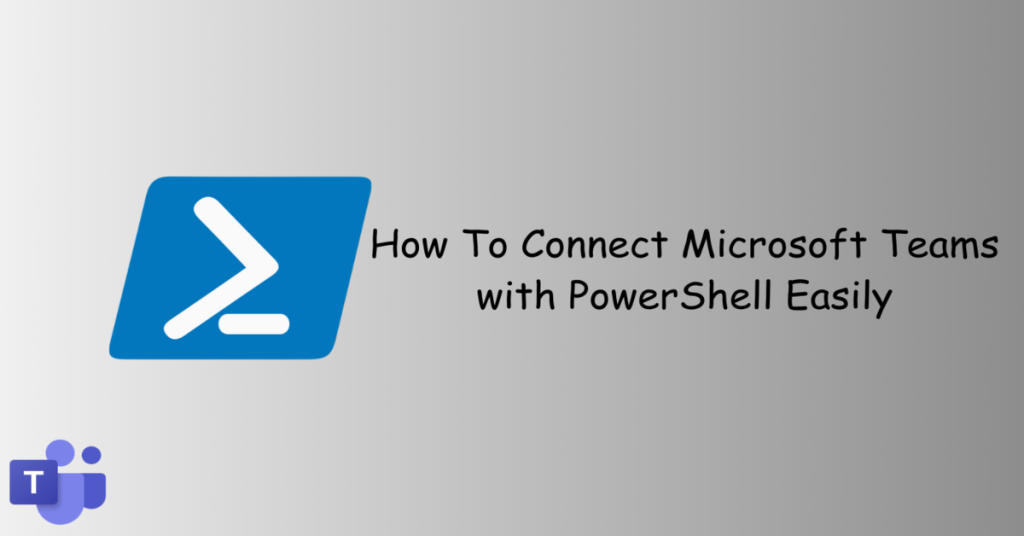
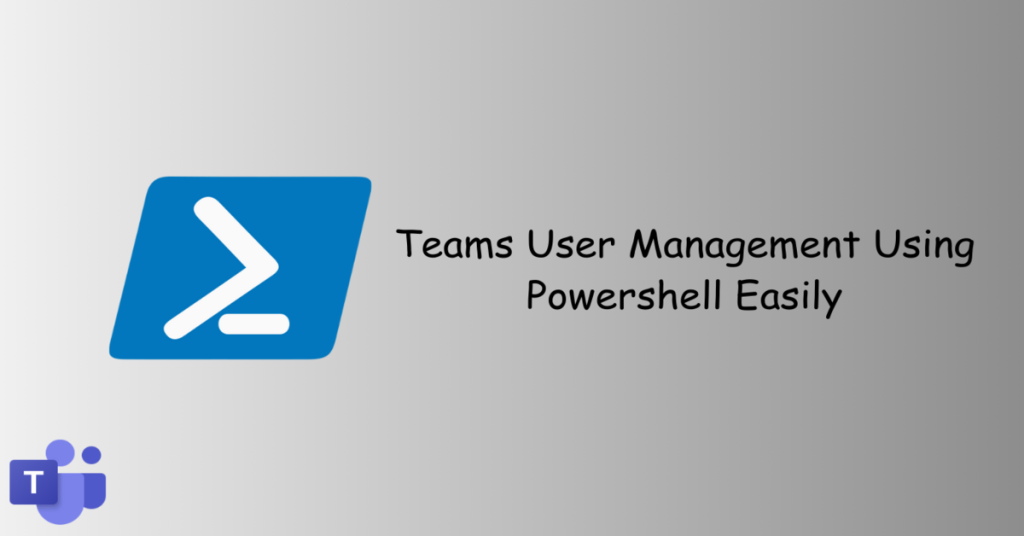
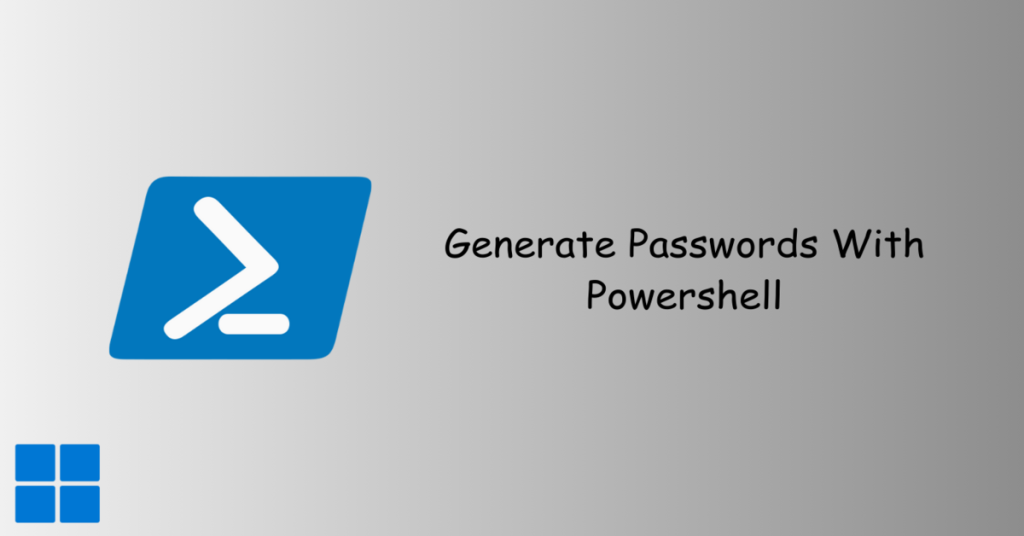
What an intriguing article! The website’s seamless navigation made it even more enjoyable to explore.