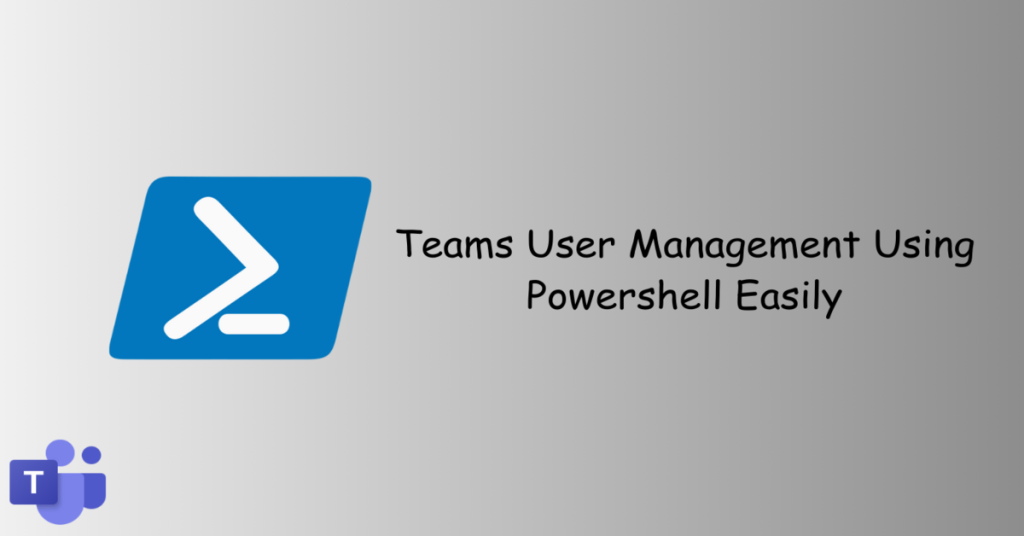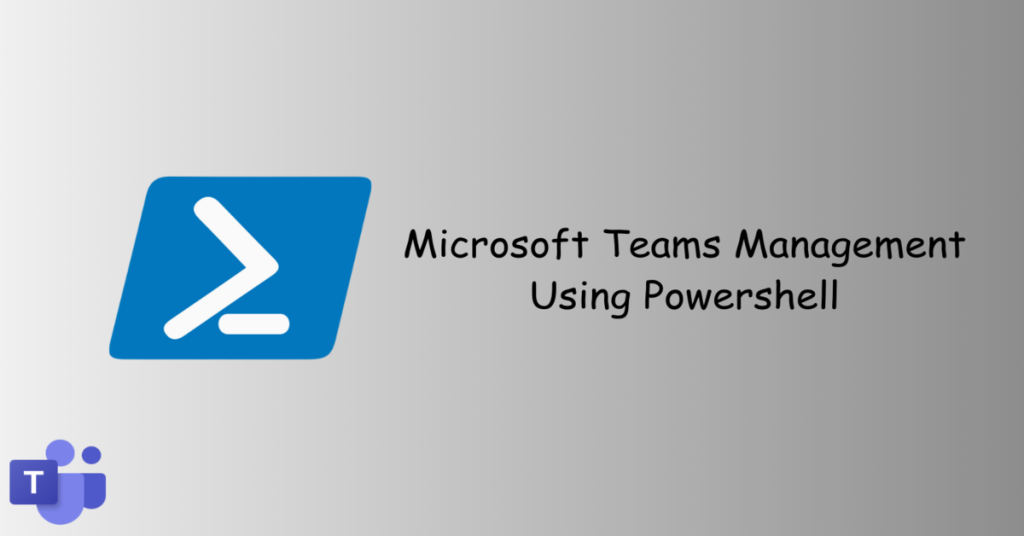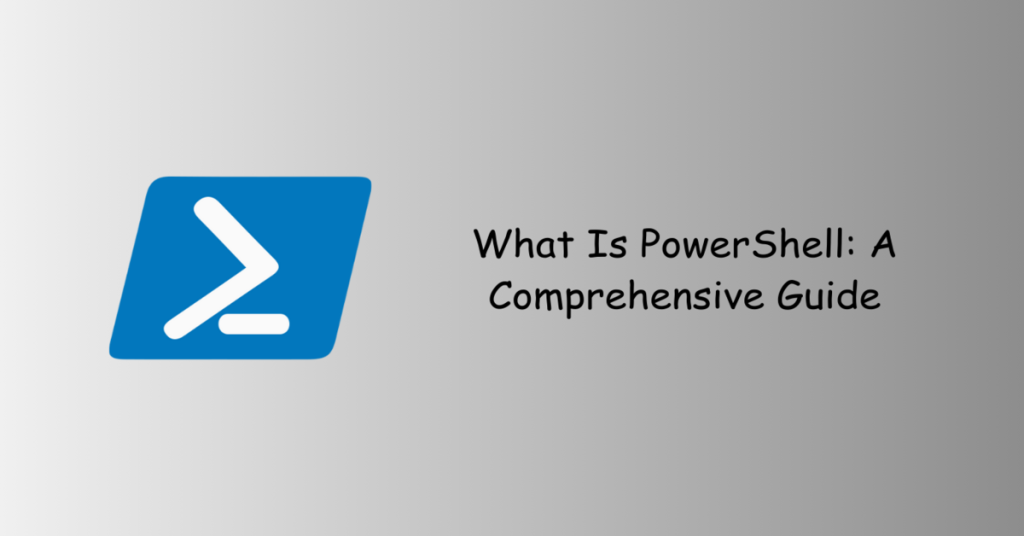Generate Passwords With Powershell is super easy and you can generate strong passwords with a simple script. In the ever-evolving landscape of cybersecurity, the importance of robust and unpredictable passwords cannot be overstated. PowerShell, the versatile scripting language in the Windows environment, empowers users to generate strong and secure passwords effortlessly. In this guide, we’ll explore a PowerShell script designed to create random passwords, ensuring simplicity, customization, and effectiveness.
Table of Contents
Introduction
PowerShell serves as a powerful tool for system administrators and users alike. Creating strong passwords is a fundamental practice to enhance the security of digital assets and sensitive information. The following PowerShell script simplifies the process of generating secure passwords, providing users with a valuable tool for bolstering their cybersecurity.
Lets see how we can Generate Passwords With Powershell.
Generate Passwords With Powershell
function Generate-Password {
param (
[int]$length
)
$charset = "abcdefghijklmnopqrstuvwxyzABCDEFGHIJKLMNOPQRSTUVWXYZ0123456789!@#$%^&*()-_=+[]{}|;:'<>,.?/~"
$charsetArray = $charset -split ""
$random = New-Object System.Random
$password = -join (1..$length | ForEach-Object { $charsetArray[$random.Next(0, $charsetArray.Count)] })
return $password
}
$exitKey = 'X'
do {
$length = 12
$password = Generate-Password -length $length
# Display the generated password
Write-Host "Generated Password: $password"
# Prompt the user to continue or exit
$choice = Read-Host "Press 'C' for more passwords, or 'X' to exit"
} while ($choice -eq 'C')
Write-Host "Exiting the script. Press Enter to close the console window."
Read-Host # Pause to keep the console window openRunning the Script
- Save the script as
GeneratePassword.ps1. - Open PowerShell and navigate to the script’s directory.
- Run
.\GeneratePassword.ps1to execute the script or navigate to the directory from file explorer, right click and select Run With PowerShell
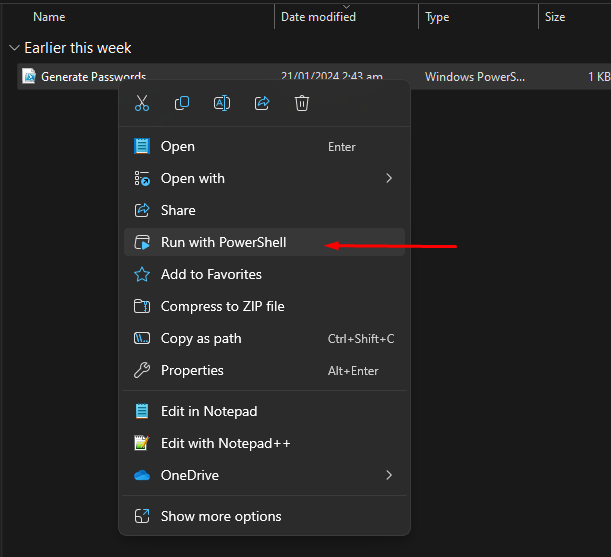
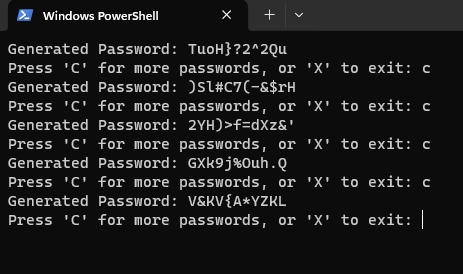
Execution Policy
Certainly! If the execution policy is restricted and needs to be changed to run the script.
Set-ExecutionPolicy -ExecutionPolicy Unrestricted -Scope CurrentUserCustomization
- Adjust the
$lengthvariable to set the desired password length. - Modify the character set to align with specific security requirements.
Script Breakdown
1. Generate-Password Function
- The function takes a length parameter and creates a random password using a defined character set.
2. Character Set
- The character set includes lowercase and uppercase letters, numbers, and special characters for enhanced security.
3. Password Generation
- The script utilizes a loop to generate a password of the specified length, ensuring randomness.
4. User Interaction
- The user is prompted to press ‘C’ for more passwords or ‘X’ to exit.
5. Exit Mechanism
- The script gracefully exits upon the user’s choice to conclude the password generation session.
Conclusion
With this PowerShell script, users can effortlessly generate strong and secure passwords tailored to their needs. The script provides a balance of simplicity and customization, allowing users to adapt it according to their security policies. Embrace the power of PowerShell to enhance your password security practices. Run the script, explore your generated passwords, and fortify your digital defenses with ease. Generate Passwords With Powershell and save your time by navigating to external sites each time you need a password.