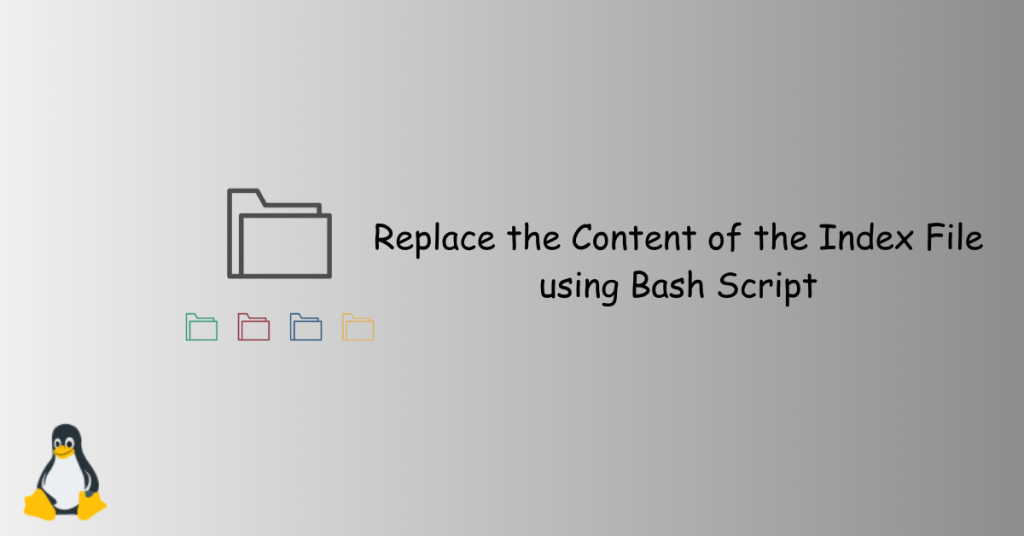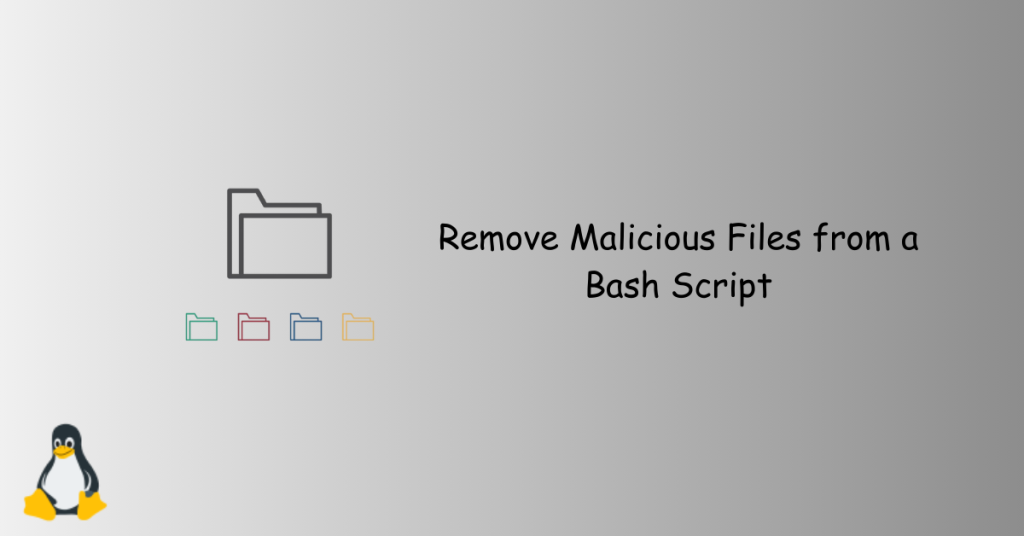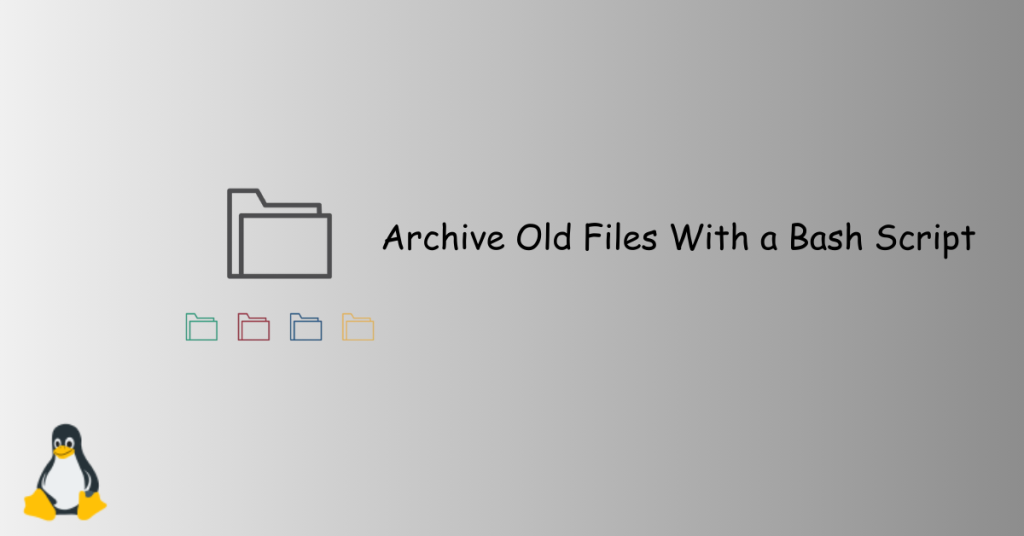Keeping your server clean is important! Deleting unused files helps it run smoother and makes managing your files easier. One thing that can clutter your server is a bunch of old .zip files. This script helps by automatically finding and deleting all .zip files in a specific folder and its subfolders, freeing up valuable storage space on your server. Important: This script permanently deletes all .zip files. Make sure you have backups before running it.
Table of Contents
Understanding the Need for Cleanup
Many users accumulate .zip files over time, often forgetting their locations or neglecting to delete them after extraction. This can lead to a cluttered directory structure and potential storage inefficiencies. The Bash script presented here offers a solution to this issue, allowing users to swiftly eliminate all .zip files within a specified directory and its subfolders.
Connecting via SSH
Connecting via SSH (Secure Shell) provides a secure and encrypted means of remotely accessing and managing servers. To initiate an SSH connection with a specified port, open a terminal and use the following command:
ssh -p your_port_number username@your_server_ipReplace “your_port_number” with the actual port number you want to use, “username” with your server username, and “your_server_ip” with the IP address of your server. SSH ensures a secure communication channel, preventing unauthorized access and protecting sensitive data during remote interactions. If you’re unfamiliar with SSH and its significance, you can learn more about it in detail here.
Creating the Bash Script
Create script using vim or Nano
To create the Bash script using Vim, open a terminal and navigate to the desired directory. Type vim script_name.sh, press i to enter insert mode, paste the script, press Esc, then type :wq and press Enter to save and exit.
Alternatively, if you prefer using nano, open a terminal and navigate to the directory. Type nano script_name.sh, paste the script, press Ctrl + X to exit, confirm to save changes, and press Enter.
Use the following command to create a new script file using Vim.
vim remove_zip_files.shCreating the Script
In the text editor, compose your Bash script by specifying commands and logic in the chosen scripting language. Use the following code to get started:
#!/bin/bash
# Specify the directory path
directory="/vhosts"
# Navigate to the directory
cd "$directory" || exit
# Remove all .zip files
find . -name "*.zip" -type f -exec rm -f {} \;
echo "All .zip files in $directory removed."Once the script is written, press Esc, then type :wq and press Enter to save and exit.
Granting Execution Rights
This command modifies the file permissions, allowing the owner of the file to execute it as a program.
chmod +x remove_zip_files.shExecute Bash Script
The script can be executed using the command below:
./remove_zip_files.shHow the Script Works
The script begins by navigating to the specified directory using the cd command. It then utilizes the find command to locate all .zip files (-name "*.zip") within the directory and its subdirectories (.). The -type f flag ensures that only files (not directories) are considered. The exec rm -f {} \; portion executes the rm (remove) command for each found file, effectively deleting all .zip files.
Benefits of Automation
Automation offers several advantages, especially when dealing with routine tasks. The Bash script streamlines the process of removing .zip files, saving time and effort. It also minimizes the risk of accidental file deletion by automating the repetitive task.
Precautions and Considerations
While automation enhances efficiency, users should exercise caution when deploying scripts. Always double-check the specified directory to avoid unintended data loss. Additionally, consider testing the script in a safe environment before applying it to critical systems.
Conclusion
Efficient file management is a cornerstone of a well-maintained system. The Bash script presented here provides a straightforward solution to the common issue of .zip file clutter. By automating the cleanup process, users can enjoy a more organized directory structure and optimize their storage space. Embrace the simplicity and power of this script to enhance your digital workspace.