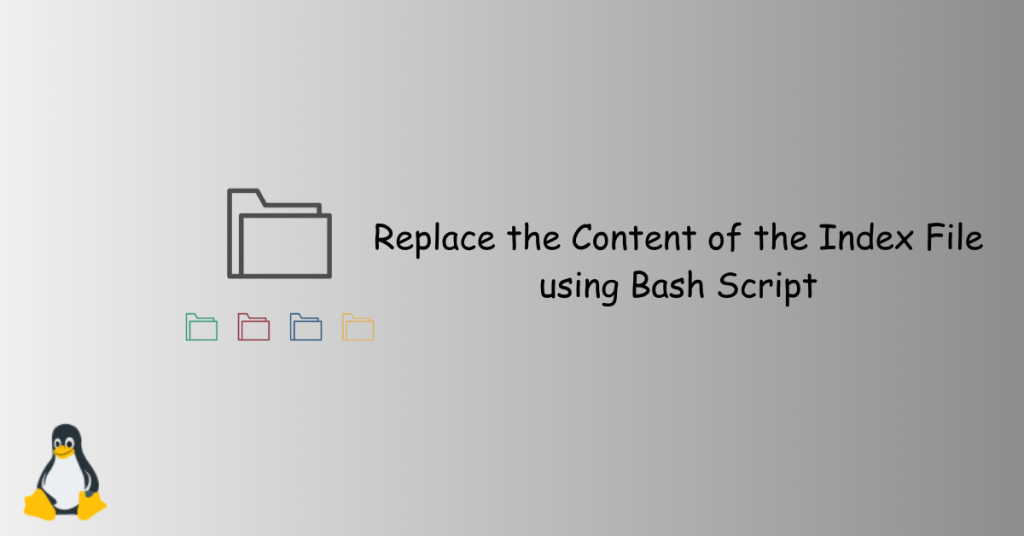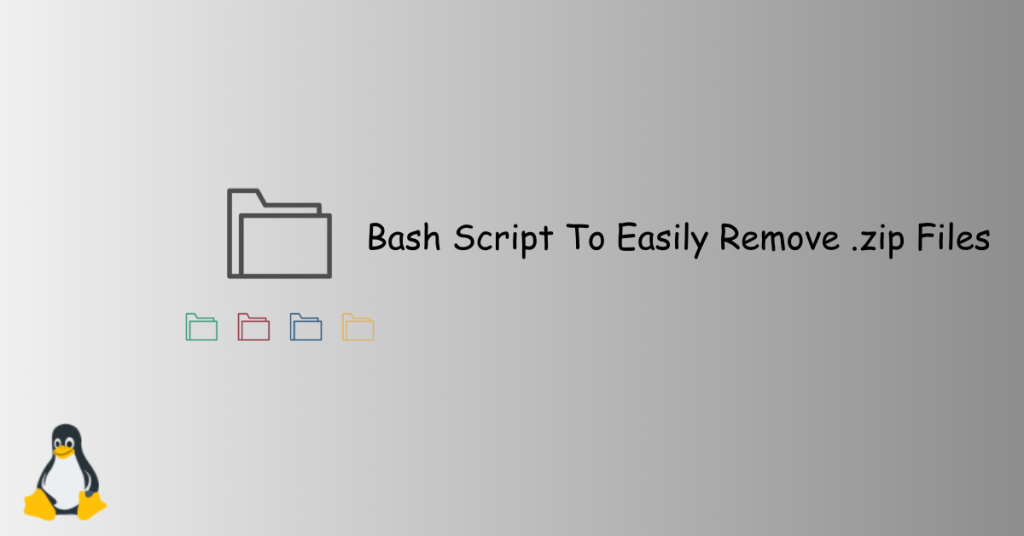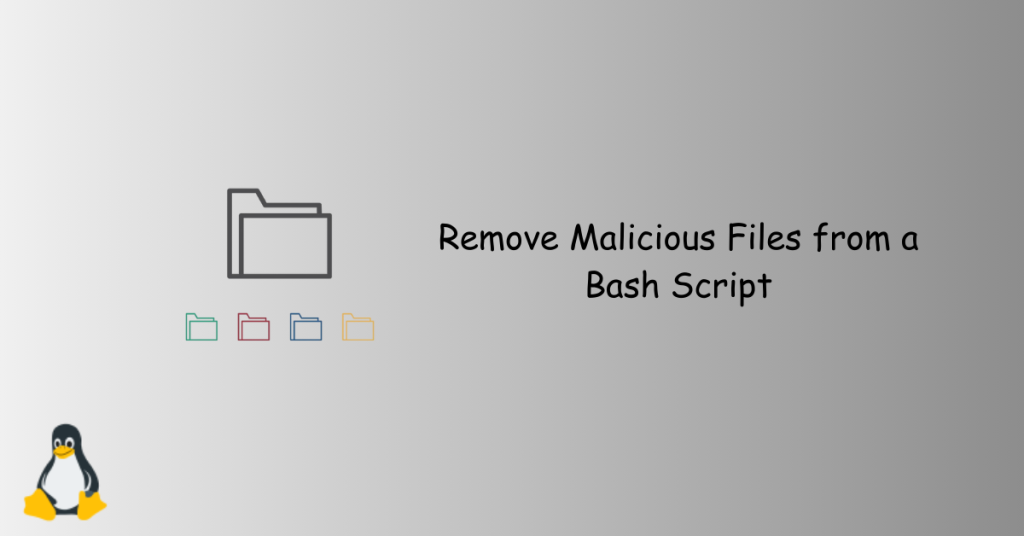Do you find your directory overflowing with unused files, taking up valuable space and slowing down your system? Worry not! Our Bash script is here to automate the process of decluttering your file system by efficiently archiving those forgotten old files. Lets see how we can Archive old files with a Bash script.
Table of Contents
The Need for Auto-Archiving
Archive old files with a Bash script—it’s like giving your digital space a cleanup. Your directory accumulates unused items over time. This script detects and relocates files that have been idle for too long, streamlining your file management effortlessly.
Connect via SSH or PuTTY
Initiate a secure connection to your server via SSH (Secure Shell) or PuTTY for Windows. Execute the following command in your terminal or use PuTTY, replacing placeholders with your specific information:
ssh -p your_port_number username@your_server_ipFor PuTTY:
- Open PuTTY.
- Enter your server’s IP address and set the port.
- Click ‘Open’ to establish the connection.
Create the Auto-Archiving Bash Script
Open your terminal and create a new script file using your preferred text editor. Here, we’ll use Vim:
vim auto_archive.shArchive old files with a Bash script
#!/bin/bash
# Specify the directory path
directory="/path/to/your/files"
# Define the threshold age for files in days
threshold_age=30
# Create a directory for archiving
archive_dir="/path/to/your/archive"
# Specify the format for archiving (zip, tar, etc.)
archive_format="zip"
# Specify the maximum number of old files to archive
max_files=10
# Navigate to the specified directory
cd "$directory" || exit
# Find and archive the specified number of old files
find . -type f -mtime +$threshold_age | head -n $max_files | xargs -I {} tar -czvf "$archive_dir/archive_$(date '+%Y%m%d%H%M%S').tar.gz" {}
echo "Old files archived successfully."Grant Execution Rights
Before running the script, ensure it has execution rights. Execute the following command:
chmod +x auto_archive.shCaution: Before You Dive In
Before you execute script, Ensure your directory paths are accurate to avoid mishaps.
Execute the Auto-Archiving Bash Script
Run the script to initiate the auto-archiving process:
./auto_archive.shHow It Works
Now, let’s understand each part of the script:
directory: Specify the path to the directory containing your files.threshold_age: Define the age limit (in days) for files to be considered old.archive_dir: Set the path for the directory where archived files will be stored.archive_format: Specify the format for archiving (zip, tar, etc.).max_files: Determine the maximum number of old files to archive.find: Locate files older than the threshold age.xargs: Pass the found files to the tar command for compression.findandexec: Replace specific files with updated versions. Customize this part based on your requirements.
This script effectively archives a limited number of old files, ensures replacements are completed, and gives you control over the process.
Benefits of Auto-Archiving
Consider this script your virtual cleaning assistant. By automatically archiving a specified number of old files and completing replacements, you not only free up space but also organize your directory and give your system a performance boost. It’s not just a time-saver; it’s a space-saver! Embrace a more efficient digital environment and enjoy the benefits of a streamlined file management system.
Wrapping It Up
Efficient file management is within reach using this Bash script. It streamlines the task of decluttering your directory, creating space for what truly matters. Are you prepared to adopt a neater, more organized file system? Immerse yourself in the process, let automation handle the heavy lifting, and witness a seamless transformation of your digital workspace!
Was it wasy to Archive old files with a Bash script, let us knwo in comments section.